You can access the MailChimp settings by going to Settings > Advanced and scrolling down to the MailChimp section.
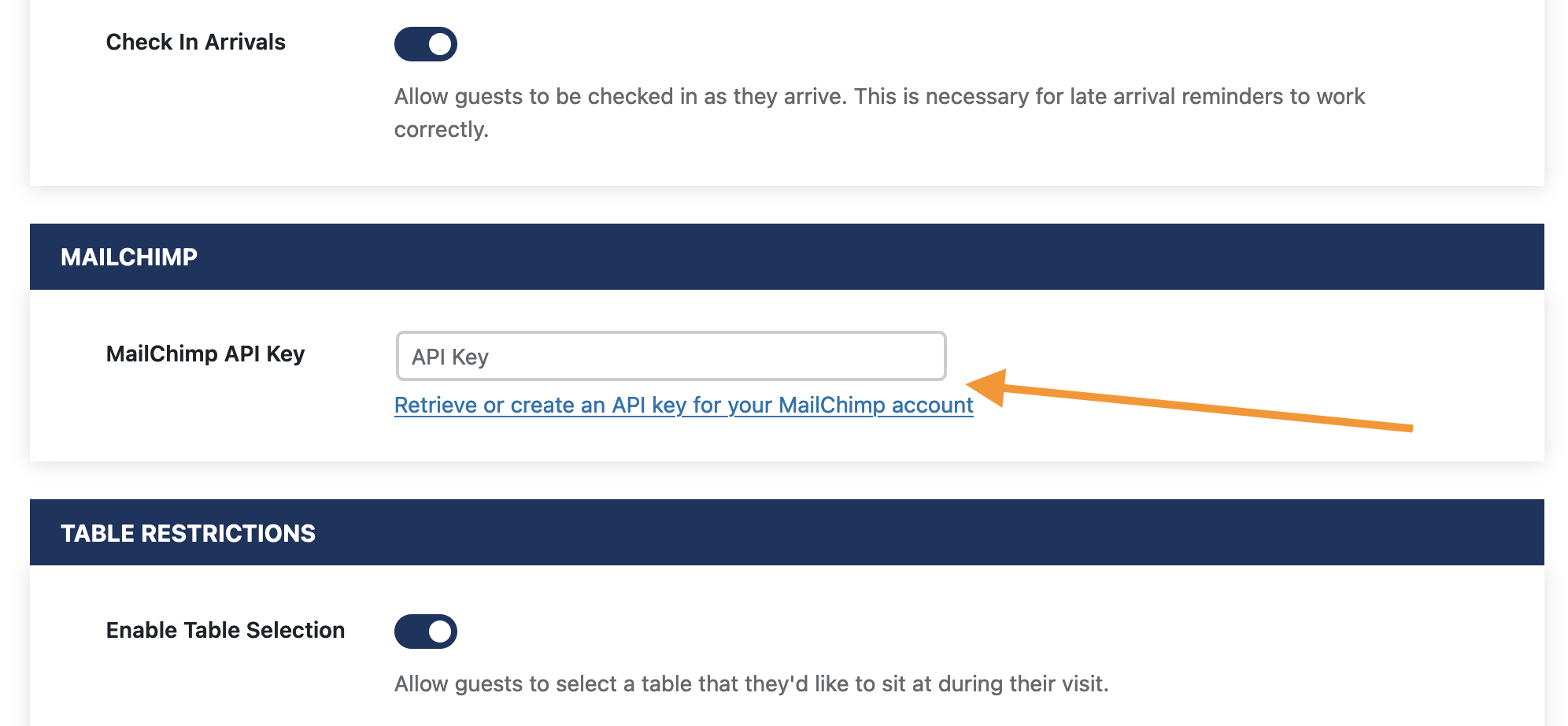
Before you can use the feature, you need to connect to your MailChimp account. The link provided will help you create an API key for your MailChimp account that you can use here.
Once you’ve successfully connected your API key, you’ll see the full configuration options.
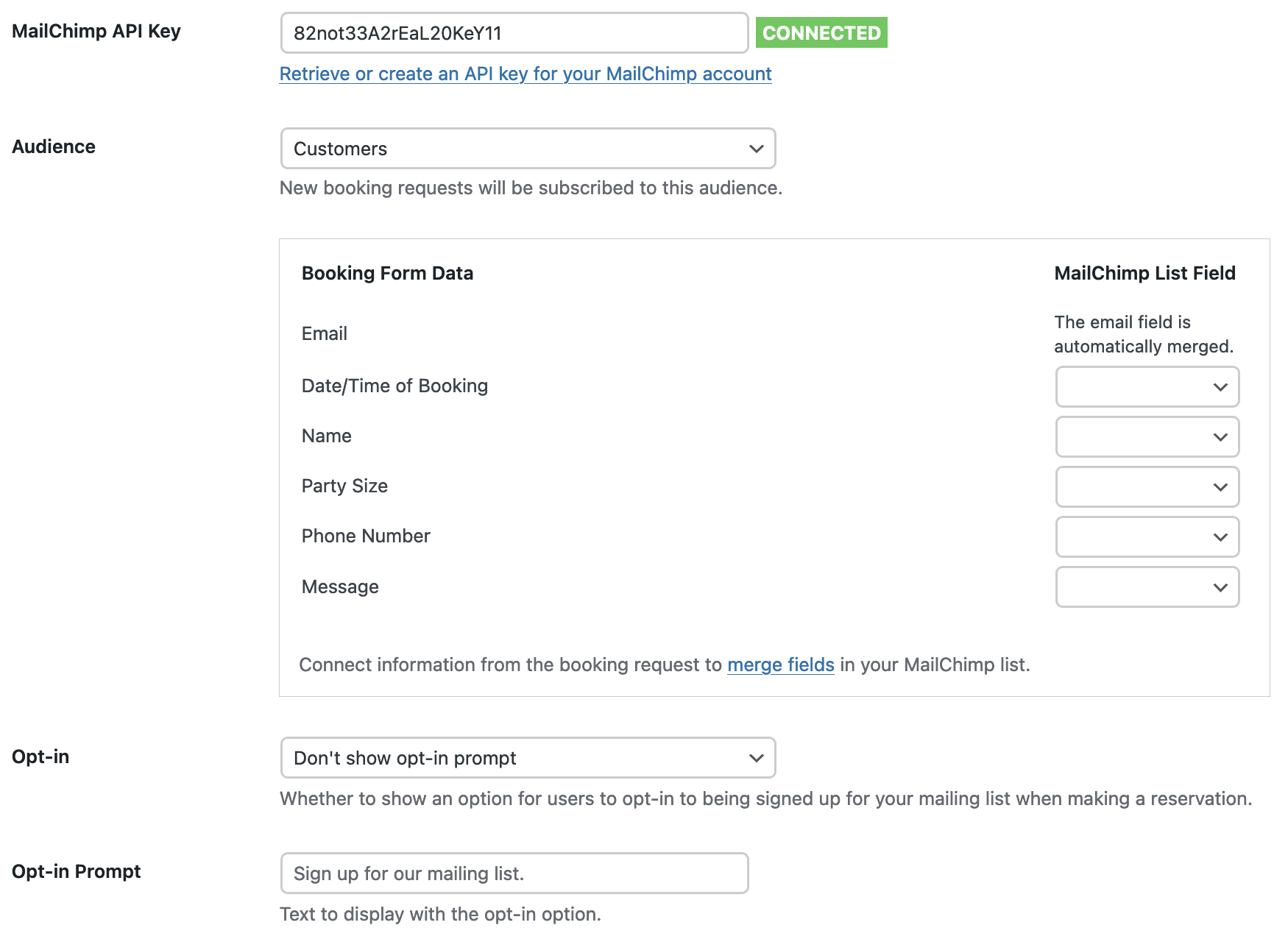
Select the subscribe list
Select which one of your MailChimp mailing lists you’d like to subscribe customers to when they make a booking. You’ll need to have at least one list set up in MailChimp first.
Once you’ve selected a list, you’ll be prompted with a list of Booking Form Data that you need to connect to fields in your MailChimp mailing list.
By default, MailChimp mailing lists often only come with a First Name and Last Name field, so you may need to configure more merge fields to collect all the data from the booking form.
You can connect any information from you booking form, including custom fields. But you don’t need to connect the email address. That will be done automatically.
