The Five Star Restaurant Manager Mobile App lets you manage your restaurant’s reservations directly from your tablet or phone and receive push notifications for new bookings. It integrates with the Ultimate version of the Five Star Restaurant Reservations plugin and is available for iOS and Android.
Install and Configure
If you do not yet have the app, click one of the links above to install it for iOS or Android.
When you first open the app, you will be presented with the Account screen. Here you need to input your API key and your site URL.
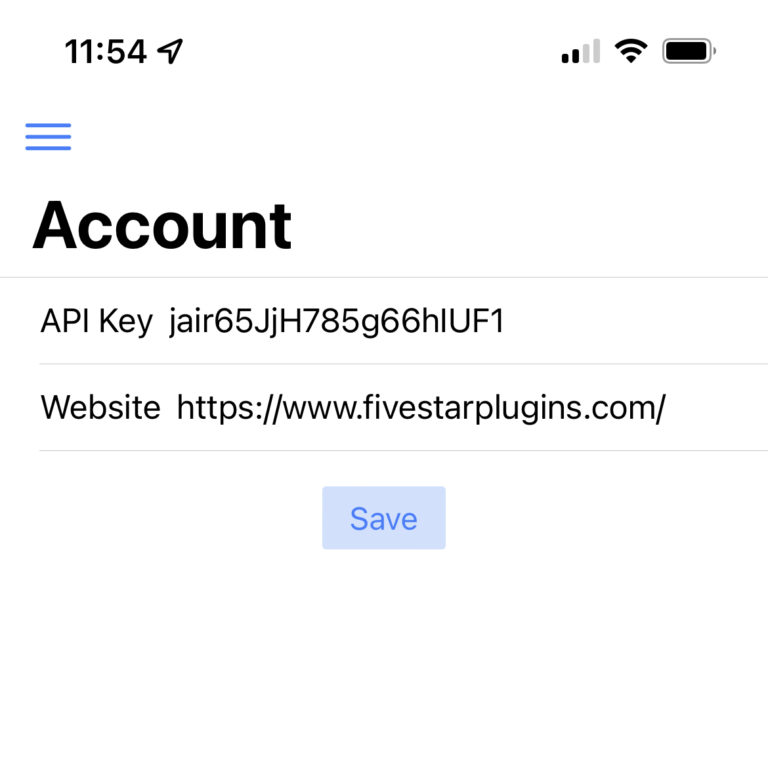
To generate your API key, you need to log in to your WordPress admin panel and go to the Settings page for the plugin. There you will see an API section where you can generate a new key.
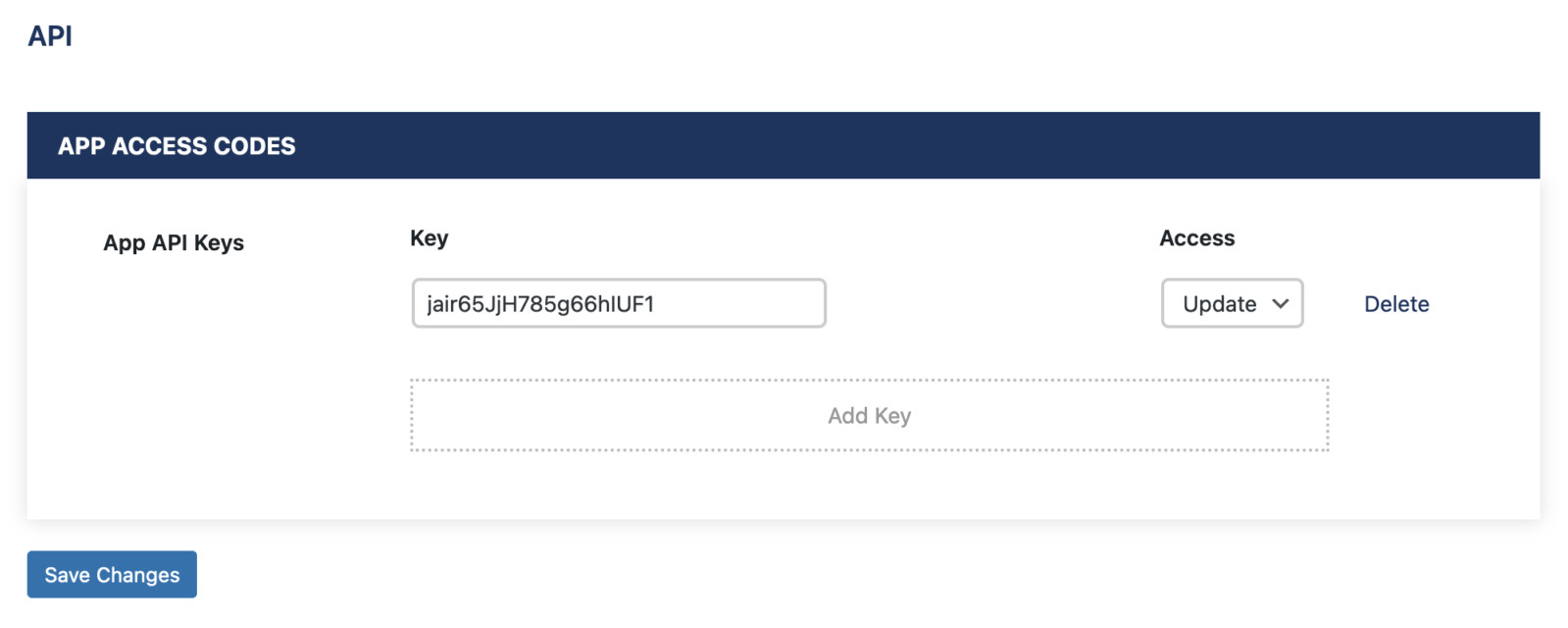
This is the key you can input on the Account screen in the app. Don’t forget to also input your site URL. After you click save, it will automatically link the app to your site. You only have to do this once, after which it will remain connected. From then on, you no longer need to log in to your WordPress site to manage your bookings!
Push Notifications
The app will send a push notification every time a new booking is made on your site. After you save the Account page for the first time, you will receive a request to allow notifications from the app. You need to allow this in order to receive the push notifications.
How to Use
If you have the Ultimate version of the plugin, you can manage your bookings directly in the app. To do this, open the Reservations page in the app to see a list of all your upcoming reservations.
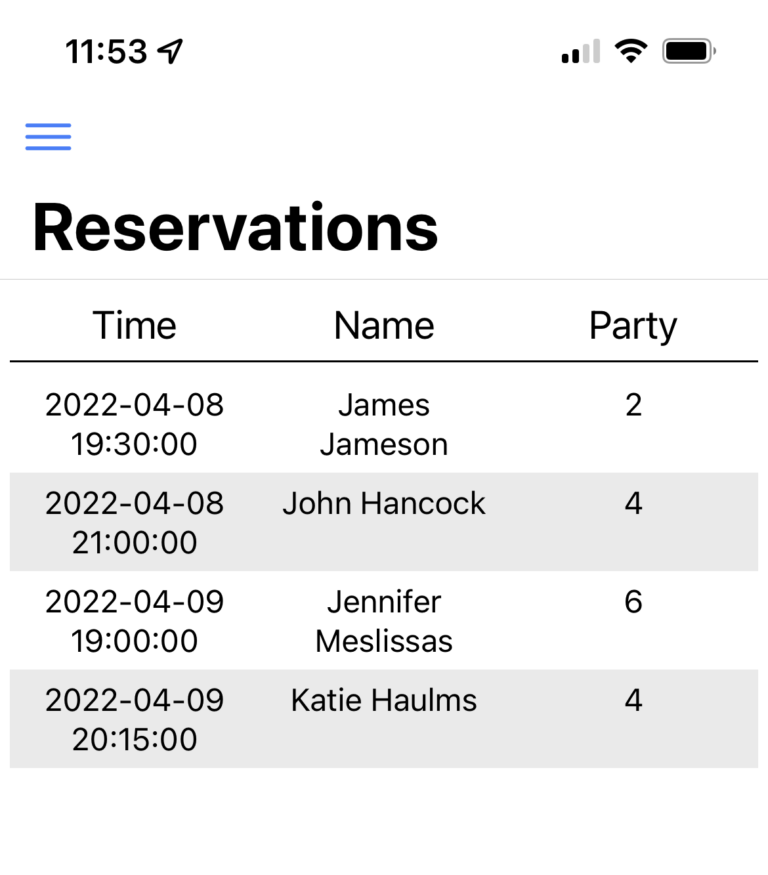
Selecting a reservation will show you its details, including:
- Booking day and time
- Guest name, phone number and email
- Party size
- Booking status (which can be updated directly in the app)
- Location (if applicable)
- Table number (if applicable)
- Deposit amount (if applicable)
To update the status of a reservation, select the Status dropdown box and choose a new status. You can use this to confirm pending bookings, cancel bookings and close bookings.
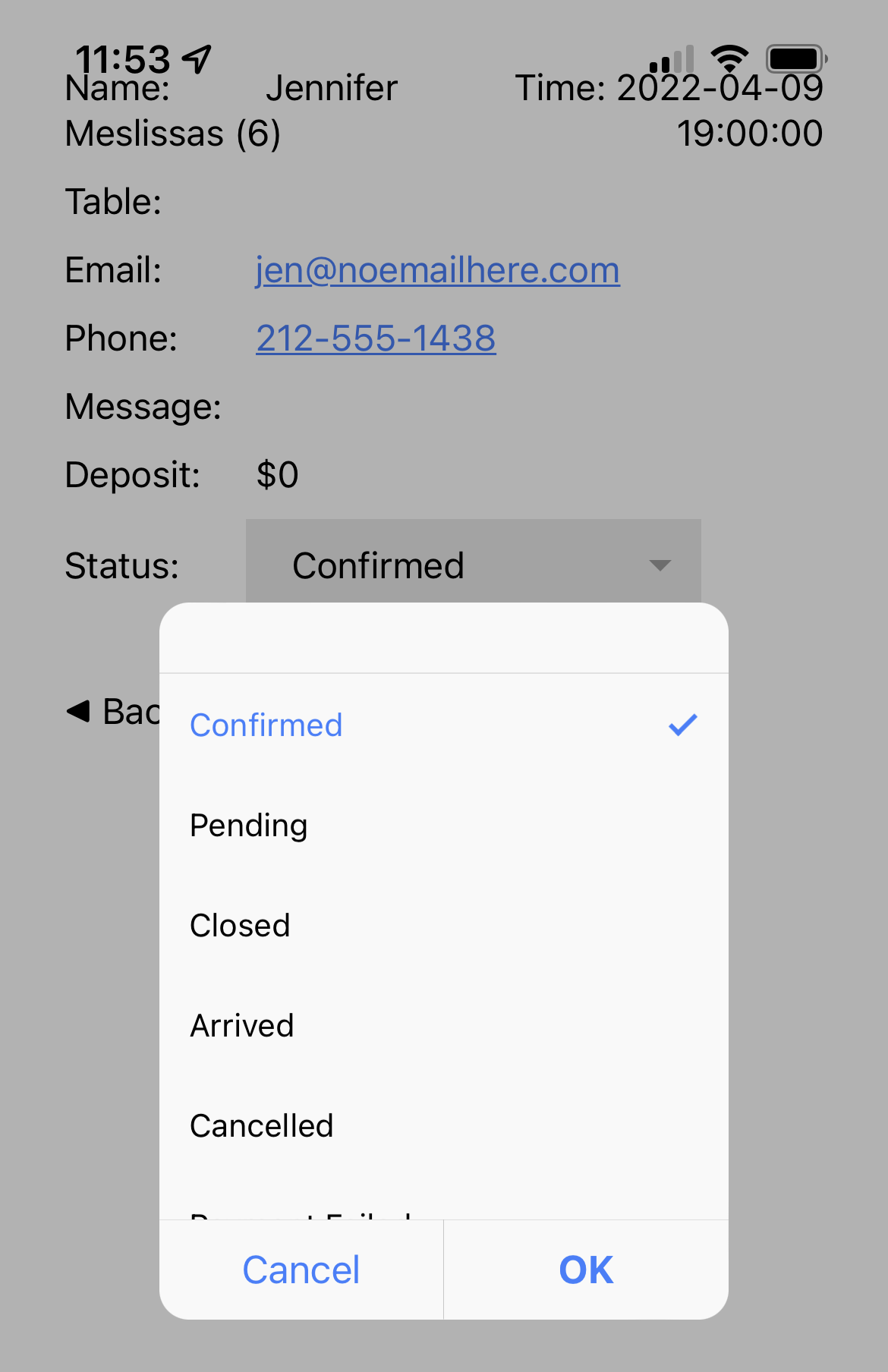
Checking in
Another way you can use this is for checking guests in. To do this, just change the status of the booking to Arrived. This will sync directly with the View Bookings page on your site, to automatically check that party in!
With these features, your staff can manage all of your bookings directly from a tablet front of house! There’s no longer any need for them to log in to your WordPress.
