Go to the Orders page in your WordPress admin to see all of your orders.
At the top left you’ll find quick filters to view all orders or only orders that have a specific status.
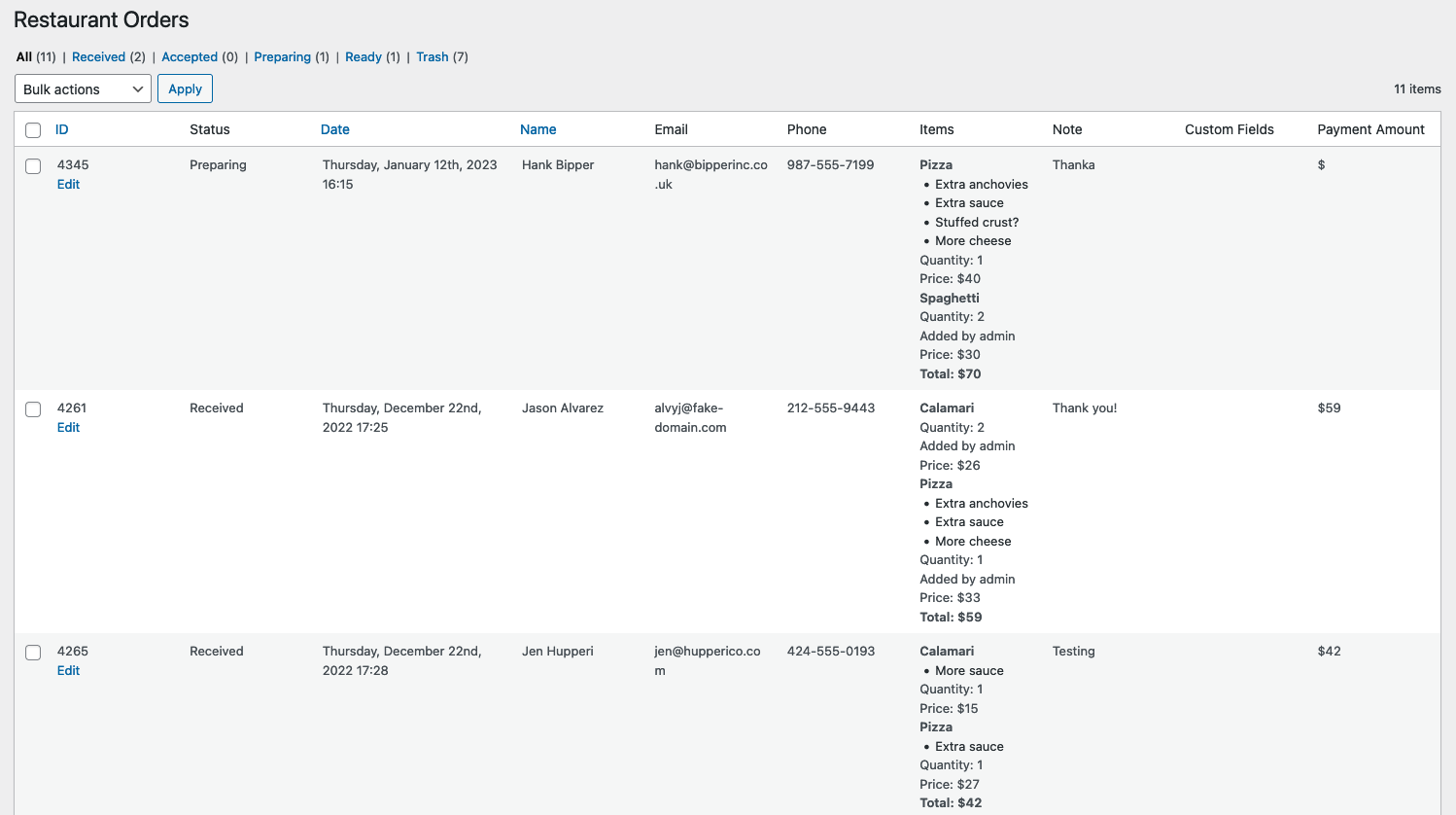
Order Status
To quickly change the status of an order, you can check the box beside it and then use the Bulk actions dropdown menu to set it to the status you would like.
This works hand in hand with the Maximum Received Orders option, as an order needs to be assigned a status other than Received in order to be counted toward that maximum.
Edit an Order
To modify an order you can click the Edit button beneath the order ID. This will bring up the order edit screen. Here you can update the customer info, delete order items, add new menu items, change the order status and update the payment amount. When you’re finished make sure to click the Update Order button.
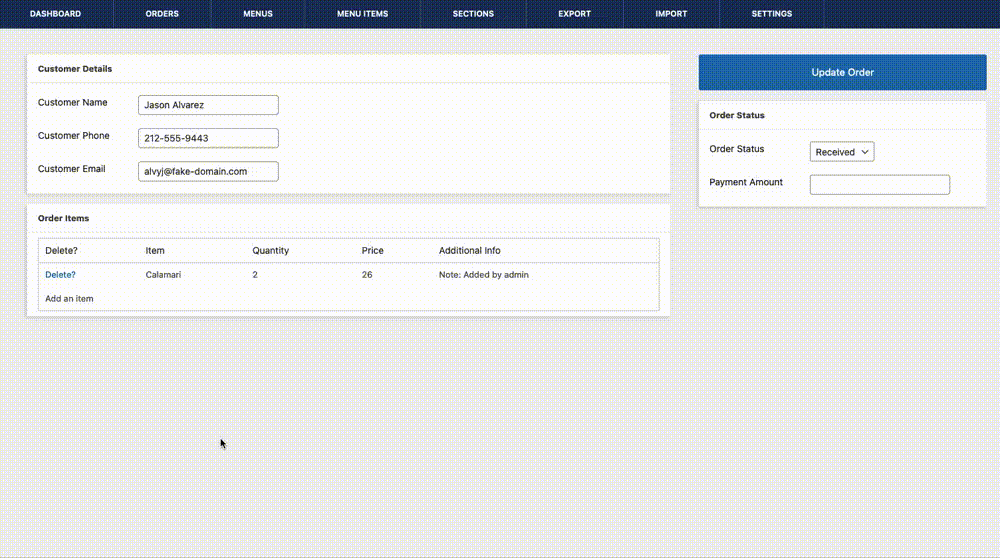
Five Star Restaurant Manager Mobile App
You can also manage your orders directly in the Five Star Restaurant Manager Mobile App. This way you can have your staff monitor new incoming orders on a tablet in the kitchen without them ever needing to log in to WordPress. And you can manage orders on the go from your phone!
For more info about this, please see here.
