You can turn on the ordering functionality using the Enable Ordering option found by going to Settings > Ordering.
If you would like to keep ordering enabled, but pause it for a period, you can temporarily close all ordering using the Pause All Ordering option. This will override all other settings and disable the ordering functionality on your menu.
Restricting Ordering
There are several options that let you restrict when the ordering functionality should be available on your site.
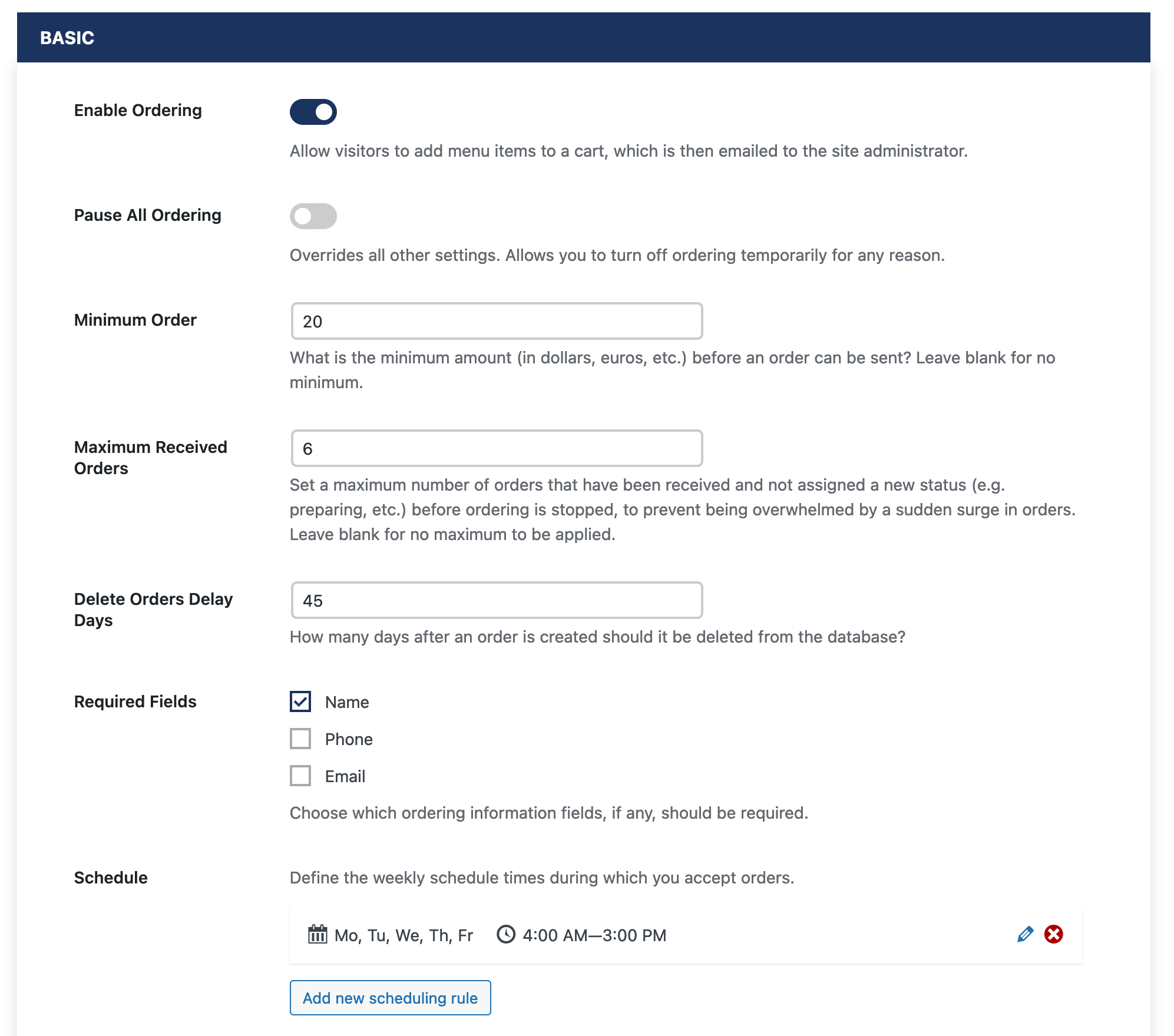
Minimum Order
Use this to set a minimum amount (in dollars, euros, etc.) before an order can be sent? Leave blank for no minimum.
Maximum Received Orders
Set a maximum number of orders that have been received and not assigned a new status (e.g. preparing, etc.) before ordering is stopped, to prevent being overwhelmed by a sudden surge in orders. Leave blank for no maximum to be applied.
Schedule
Define the weekly schedule times during which you accept orders.
Exceptions
Define special opening hours for holidays, events or other needs. Leave the time empty if you’re closed all day.
Further Options
There are also further options to set which fields should be required in the ordering checkout form and to set a number of days after which orders will be deleted, allowing you to abide by any laws or regulations that might exist for this in your region.
Advanced Ordering Options
The following extra options are available to extend the ordering functionality:
Enable Advanced Ordering Options
Allow ordering options (ex. lettuce, tomato, cheese, bacon for a burger or toppings for a pizza) as well as notes for individual items.
Enable Order Progress Display
Display the status of a visitor’s order on the menu page after they place an order.
Include Additional Prices
Enabling this will include any additional prices you have set for a menu item in the ordering functionality. Please be aware that, since the additional price fields are just text fields, into which you can input whatever combination of text/numbers/etc. that you want, you need to make sure you have formatted your additional prices to have only one number in them and in such a way that they will make sense for your ordering cart.
For an explanation and visual of all ordering options available, please see the following video:
