The Five Star Restaurant Manager Mobile App lets you manage your restaurant’s orders directly from your tablet or phone and receive push notifications for new orders. It integrates with the Ultimate version of the Five Star Restaurant Menu plugin and is available for iOS and Android.
Install and Configure
If you do not yet have the app, click one of the links above to install it for iOS or Android.
When you first open the app, you will be presented with the Account screen. Here you need to input your API key and your site URL.
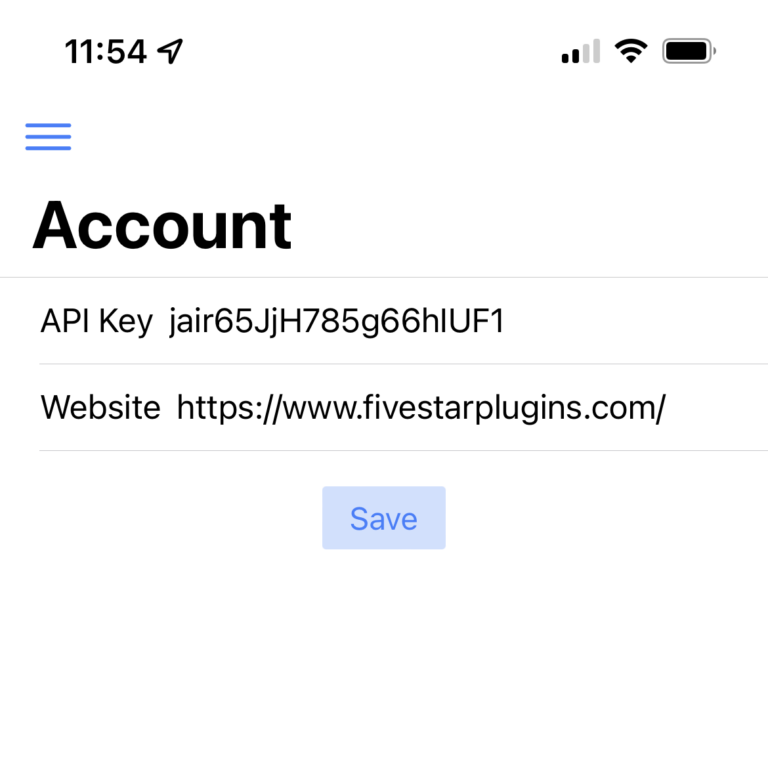
To generate your API key, you need to log in to your WordPress admin panel and go to the Settings page for the plugin. There you will see an API section where you can generate a new key.
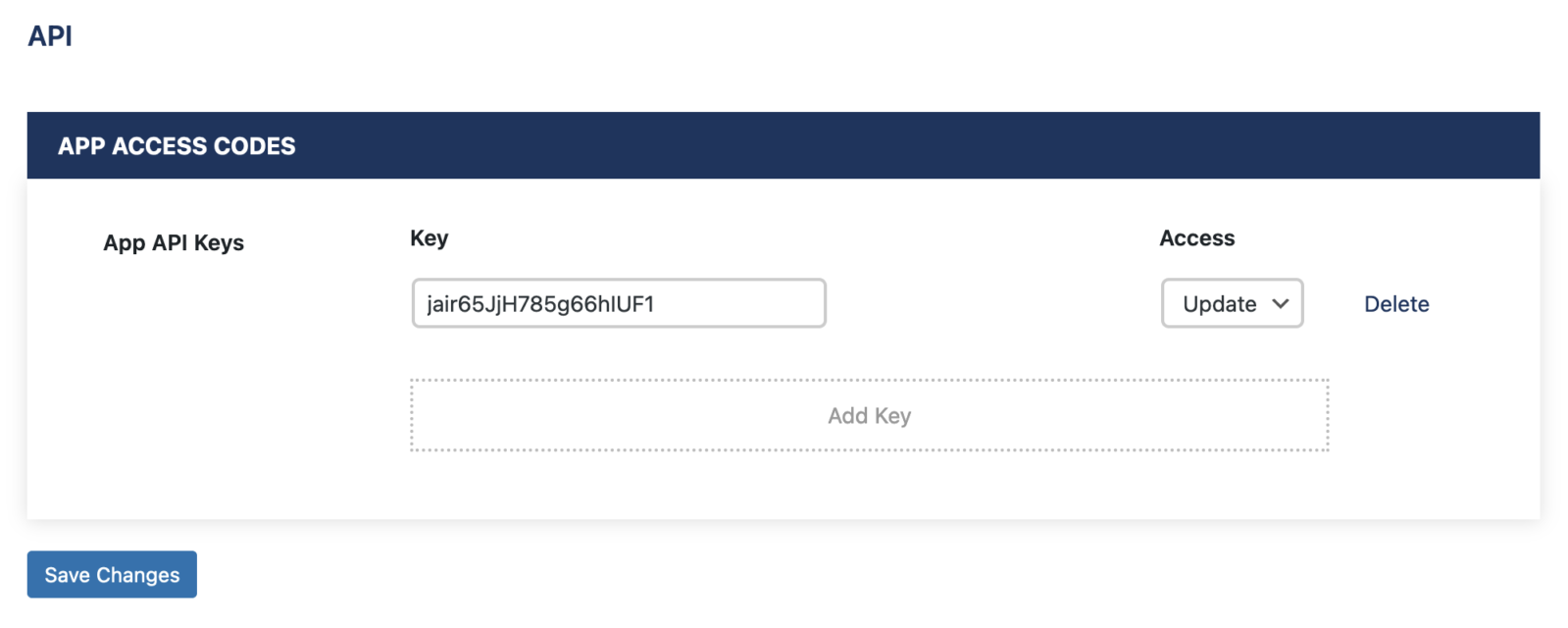
This is the key you can input on the Account screen in the app. Don’t forget to also input your site URL. After you click save, it will automatically link the app to your site. You only have to do this once, after which it will remain connected. From then on, you no longer need to log in to your WordPress site to manage your bookings!
Push Notifications
The app will send a push notification every time a new order is placed on your site. After you save the Account page for the first time, you will receive a request to allow notifications from the app. You need to allow this in order to receive the push notifications.
How to Use
If you have the Ultimate version of the plugin, you can manage the food orders you’ve received on your site via the app. To do this, open the Orders page in the app to see a list of all your orders.
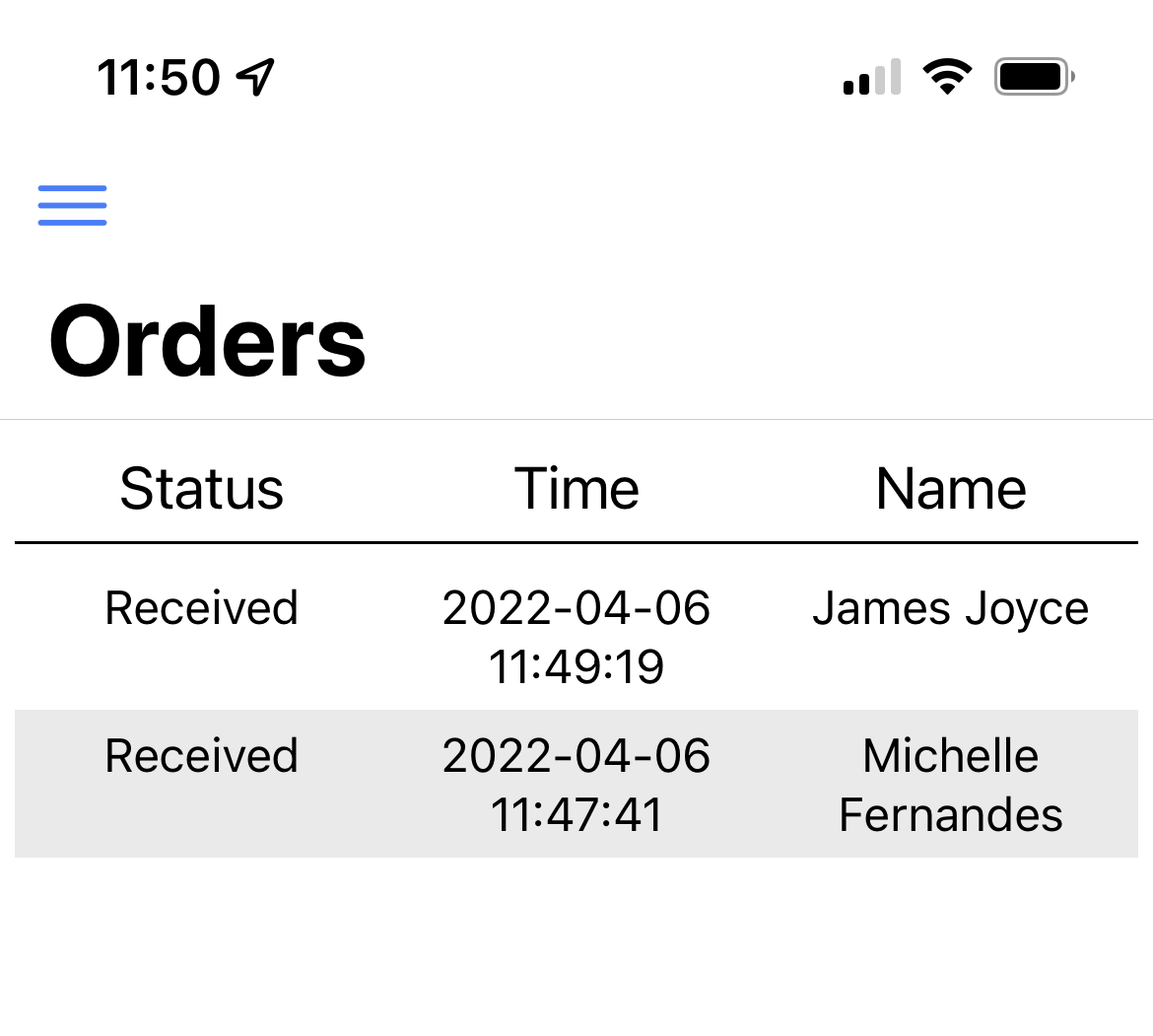
Selecting an order will show you its details, including:
- The name, email address and phone number of the customer
- The items they ordered
- The total price (and how much has been paid)
- The note provided by the customer
- The order status
To update the status of an order, select the Status dropdown box and choose a new status. You can use this to let your customers know that their order has been accepted, that you are preparing it and when it’s ready for pickup.
