The plugin comes with an easy-to-use scheduling tool that lets you set your openings hours, which will be displayed in your contact card and as structured data on the page, so Google can use this information in search results, maps, etc.
To create your schedule, go to Settings > Basic in the plugin admin and scroll down to the Schedule section.
Set Main Schedule/Opening Hours
To create a scheduling rule, just click the Add another opening time button. This will bring up a tool that lets you check which day(s) the rule applies to and choose an open and close time. Alternatively, you can set it to be open all day by just clicking All day.
You can create as many different scheduling rules as you require here. They will all be used together to output your opening hours in the contact card.
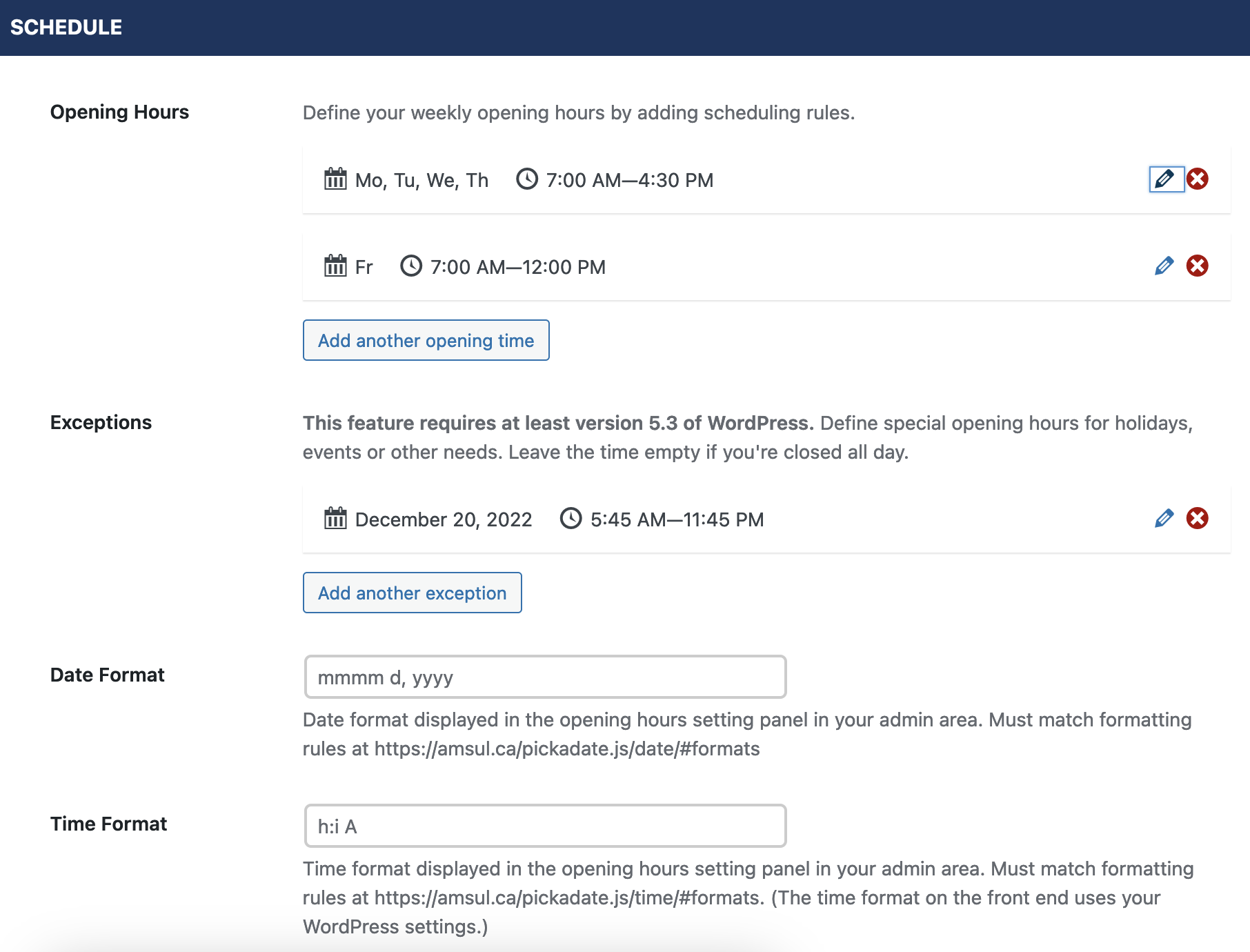
Exceptions
Exceptions let you define special opening hours for holidays, events or other needs. The tool is similar to the regular scheduling tool except that, for exceptions, you choose a specific date. You can then set an open and close time for that date. If you choose All day for an exception, it means you’re closed that whole day.
Date and Time Formats
The Date Format and Time Format options let you specify the formats to be used in the scheduling tools here in the opening hours settings panel. You can find more info about the available formats at the following links:
The date and time formats that display in your contact card on the front end are governed by your WordPress general settings.
