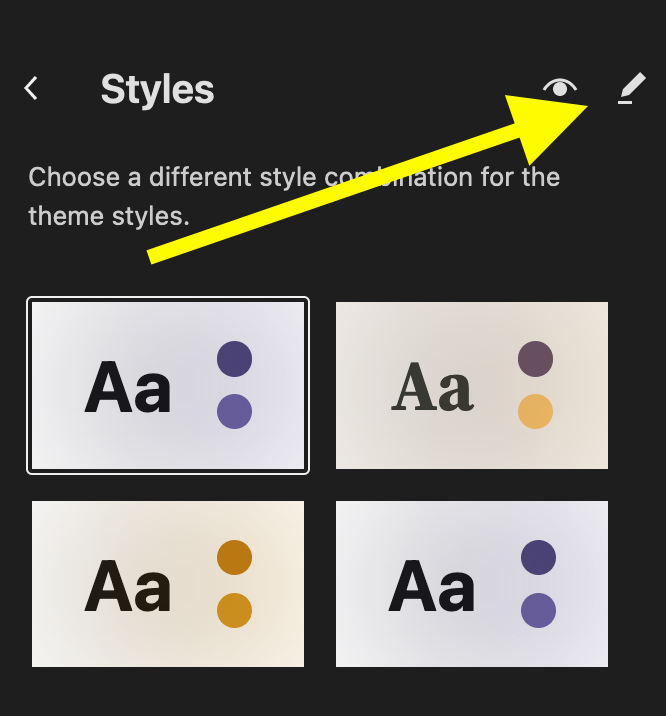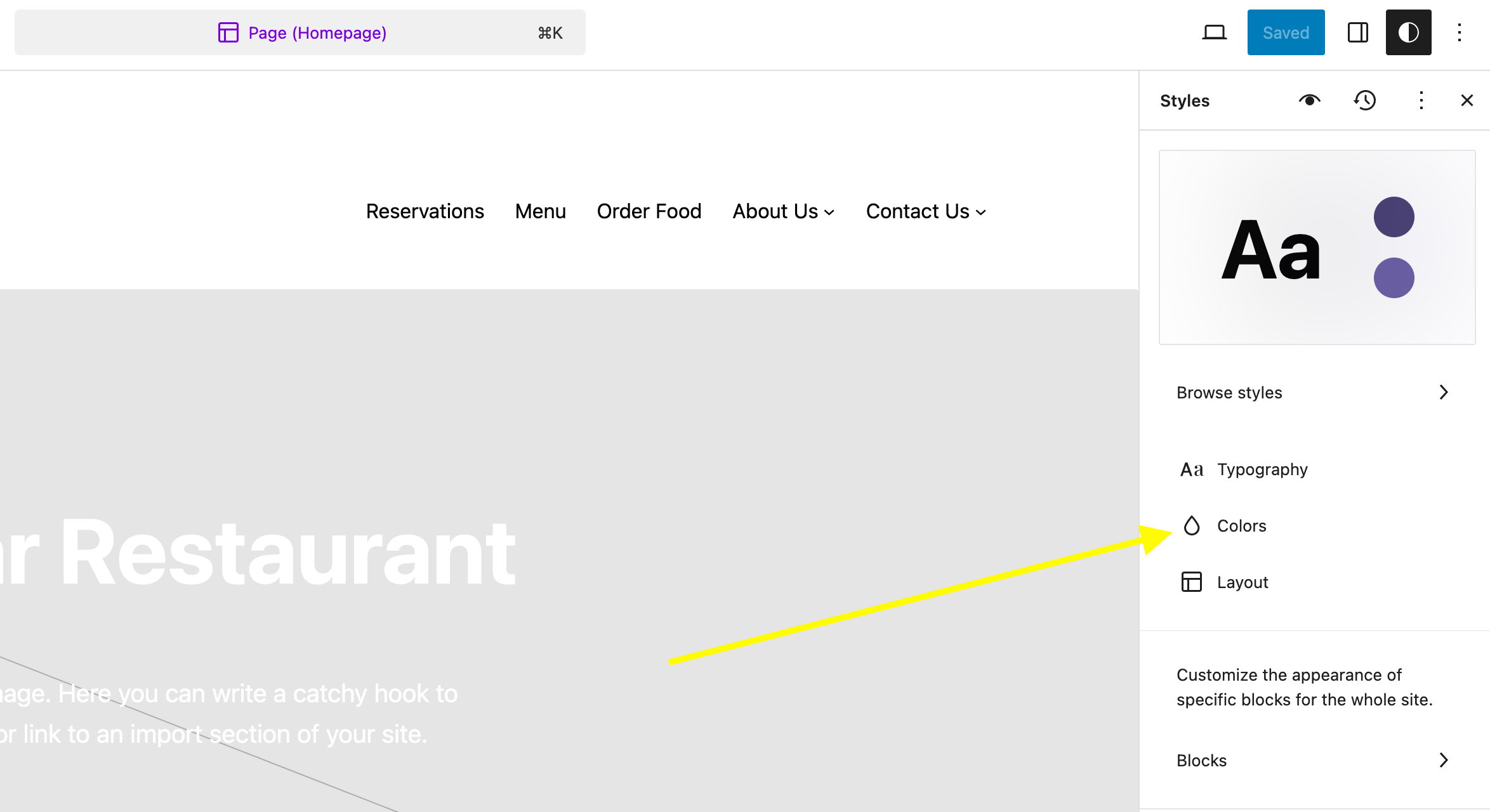No matter which overall theme style you select, the color palette is completely customizable. We’ve built the theme so that most colors that are set/used in the different templates reference one of the palette colors (e.g. primary, secondary, etc.). Because we’ve done it this way, you can easily change the entire theme to match your restaurant’s branding by adjusting the color palette in the styles editor. This way, you only have to set it once and it will apply across all pages and templates.
To update the color palette used by the theme, simply navigate to Appearance > Editor and click on Styles. Then click the little pencil icon to open the styles editor. From there you can click on the Colors panel on the right side to open up the color palette editor. See the screenshots below for reference.